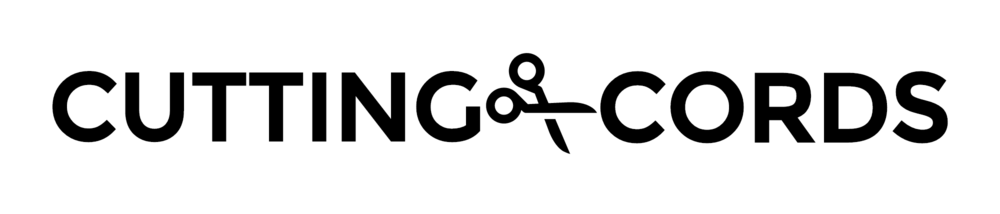As more and more people cut the cord, TV networks are starting to get wise and put full shows up on their website. They realize that by not offering a legal way to view the shows online, people are turning to piracy and the networks lose all ways to monetize the content. By offering an easy way to watch the shows on their websites, they are able to keep people coming to them for the content.
Don't let them putting content up on the internet fool you into thinking it is part of the "world wide web." Most of this content is hidden behind geo restrictions, meaning you can only access content from the countries that the websites deem appropriate.
For instance, as an America, I see this when trying to load up the BBC iPlayer:
VPNs
People have been turning to VPNs to get around these restrictions. The VPN routes all of your internet traffic through the country of your choice, so you now appear to be in that country, and thus you get to watch the content.
This has a few drawbacks:
- VPNs consume a lot of data and therefore are relatively pricey: $10/mo or more.
- All of your traffic gets tunneled to the VPN server and then back again, taking a performance hit due to this overhead. Using a quality VPN service will keep this hit to a minimum, but it will always be there due to how they function.
- You need to hop VPN servers depending on what you're watching. If I want to watch a BBC show, I need to VPN into a UK server. If I want to then watch a CTV show, I need to then disconnect and switch to a Canadian server.
If all you are doing is trying to get around geo restrictions, then there is a better way...
Smart DNS
A Smart DNS takes the place of your standard DNS servers (usually provided by your ISP) which are what handles the internet name resolution. On a high level, this server is what gets used to tell you that a request for google.com should really be sent to the IP address 74.125.226.162.
The Smart DNS acts as a proxy of sorts, intercepting the information used to determine your location and proxies that bit through the necessary region to get your access to the content.
All the actual internet traffic still just routes directly between your computer and the remote servers. This eliminates the need to tunnel the traffic and causes no performance hit. It also means the service can be more affordably priced since it's no longer a high bandwidth venture.
Another real helpful perk of using a Smart DNS is that you no longer need to specify destinations. The server is smart enough to know that if you are trying to access the BBC iPlayer, it should make you appear to be in the UK. In another tab, I could open up NBC and it will make me appear to be from the US. You set this once and it handles everything from there.
The one drawback of using a Smart DNS over a VPN is that it does not hide your IP address. Smart DNS does not hide your true identity and should not be used expecting it to increase your privacy.
Setting up Smart DNS
In this tutorial, we will be setting up the Smart DNS service from OverPlay. They offer Smart DNS at $4.95/mo (less if you get a longer subscriptions) and also offer true VPN service including the Smart DNS feature for $9.95/mo. For this guide, we will be sticking with just the Smart DNS service.
Once signed up, setup is very simple. You will be taken to the overplay account settings where you will see something like this:
Take note of these two DNS server addresses, we will need them. If it does not say SmartDNS is activated for your IP address, click the button to activate it.
Now log into your routers configuration page. This differs for every model, so look up how to do it for your specific router if you are unsure. Once in, find out where you can override the DNS servers. This is usually in the WAN section. When you find it, enter the two addresses you saw in the overplay account page. Here is what it looks like for my router:
After you apply this change, you are all set! This will apply to every device you have connected to your network, so you will get the benefit all over your house.
If for some reason your router does not support custom DNS entries, or you don't have access to make the changes, then you will need to set the DNS locally on all of your devices. You can find instructions on how to do this on overplay's website here.
Using the Smart DNS
Using the service is as easy as navigating to a site and watching the content. It should load right up and play for you without configuration.
Overplay maintains an excellent channel list. This list shows you various countries and the sites where you can watch shows/movies. It also lets you know which require separate subscriptions (such as Netflix, Amazon, certain cable channels, etc). Many, especially the non-American sites, don't require anything and you can jump right into watching.
The one configuration option available in the overplay account page is the Netflix Locale. This allows you to change which Netflix you get served when going there. The licensing agreements vary depending on which locale you choose, so switch it around to see different shows and movies.
That's all there really is to it. You are now free to browse the internet and ignore those pesky "This content is not available in your country" messages.