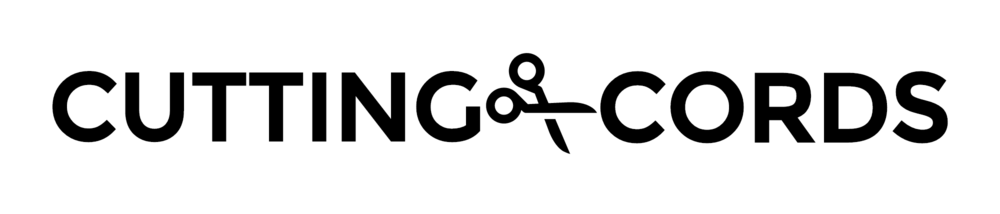This post was last updated on 12/30/2014
Here is where the rubber hits the road. This part is where we will finally start seeing results. Sonarr is a tv series management tool which will allow us to not only download shows, but maintain them after the fact. For instance, we could have a show of ours download in SD quality right after it airs, then upgrade to HD a few hours after, and ultimately to Bluray quality a few months later. You will see how powerful this software is once we start using it, so lets get going.
Installing Sonarr
Download the installer from their site. When installing, make sure you leave Install as a Windows service checked. When it's done installing, double-click the Sonarr icon on the desktop.
You know the drill by now, before we can have any fun, we need to mess with settings. Click Settings at the top.
The first thing we need to do is switch to the development branch of the software to get torrent support. Click the General tab and set the Advanced Settings slider to Shown. Scroll to the bottom and change Branch from master to develop. While we're on this page, let's change our Port Number to 38082, Switch Authentication to On and enter a username and password.
Scroll back to the top and click the Save button.
You can now update to the development branch by clicking the System button, switching to the Updates tab, and click Install for the top version. Now wait a minute while it updates. You will see progress modals pop up in the lower right corner. Since we changed the port, the interface will stop responding when it finishes. Fix this by navigating to http://localhost:38082/system/updates. Once authenticated, you will see that there is a check mark next to the version. We can now get back to tweaking the settings (and oh boy is there a lot to change).
Click the Settings button again. Make sure the Advanced Settings slider is set to Shown. We pretty much need to change everything, so just go down the list and make the changes.
Media Management tab
- Switch Rename Episodes to Yes
- Change Season Folder Format to Season {season:00}
- Change Create empty series folders to Yes
- Change Ignore Deleted Episodes to Yes
Profiles tab
You will need to tweak it to however you prefer. These Profiles dictate the quality that your shows download in. The blue value is the cut-off value, meaning it is considered "good enough" and won't be upgraded even if a better quality comes along. I won't tell you what to set since everyone's preferences are different, but to give you an idea, here is what I use:
At the bottom of the page, you will see what are called Delay Profiles. These will let you delay certain downloads to make sure there isn't a better version coming along shortly, or if you want to prefer Usenet over Torrents or vice-versa. Click the wrench icon next to the one without the blue tag, which is the default setting. I prefer to download off of Usenet over Torrents, so I set up my profile to look like the one below. This will download from Usenet if the file is available on both. After an episode airs, if a torrent shows up, this profile will force Sonarr to wait 3 hours for it to show up on Usenet before downloading.
Quality tab
You will need to move around some sliders. The values don't need to be exact, but put them around where I have them in this picture for some sane values:
Indexers tab
We need to start adding in our indexers. Open up that text file with our API keys that we made in step 4 and use the big plus icon to add indexers. Go down the list below and keep adding indexers.
- Click the Presets drop-down listed on Newznab and select OZnzb.com. Paste in your API key. Click the down arrow next to Save and select save and add.
- Click Newznab (not the Presets). Enter NZB Zombie as the Name. Set the URL to http://nzbzombie.com. Paste in your API key. Select save and add again.
- Click Newznab (not the Presets). Enter Usenet-Crawler for the Name. Set the URL to http://www.usenet-crawler.com/. Paste in your API key. Click save and add again.
- If you are into Anime, click Animezb and choose save and add.
- Click Wombles and then choose save and add.
- If you are using torrents, click Eztv. Click save and add.
- If you are using torrents, click KickassTorrents. Click save.
We now have a bunch of indexers listed, yay! We're not done on this page yet though. Change your Retention to whatever your newsgroup provider said it is. Most are around 2500.
At the bottom under Restrictions, click the wrench and paste the following group of text into Must not contain, and then press enter:
subfix,nfofix,Deleted.Scenes,DVDR.,DVDR-,EXTRAS.,xRed,ReEnc,FUNNY BiT
Download Client tab
Here is where we interface Sonarr with SABnzbd and Deluge. Click the plus icon and choose Sabnzbd. Enter the settings as follows:
- Name: SABnzbd
- Enable: Yes
- Host: localhost
- Port: 38080
- API Key: get this from Config > General section of SABnzbd
- Username: whatever you set it to
- Password: again, whatever you set it to
- Category: sonarr
- Recent Priority: High
- Older Priority: Normal
- Use SSL: No
Click test and make sure it doesn't give you an error. Press save when done.
Press the plus again so we can add Deluge now. Click the Deluge option obviously. Enter the settings as follows:
- Name: Deluge
- Enable: Yes
- Host: localhost
- Port:38081
- Password: whatever you set it to
- Category: sonarr
- Recent Priority: First
- Older Priority: Last
- Use SSL: No
Click test for this one too and make sure it doesn't give you an error. Press save.
Now make these additional changes on this tab:
- Change Grace Period to 2.
- Change Retry Count to 3.
- Enter in your user's Downloads folder as the Drone Factory. For example, mine is C:\Users\foxingworth\Downloads\Complete.
- Change the Drone Factory Interval to 15.
Other tabs
None of the other tabs need any changing. So just press Save.
Configuration is done!
Move on to the next part and we'll see how to use Sonarr.